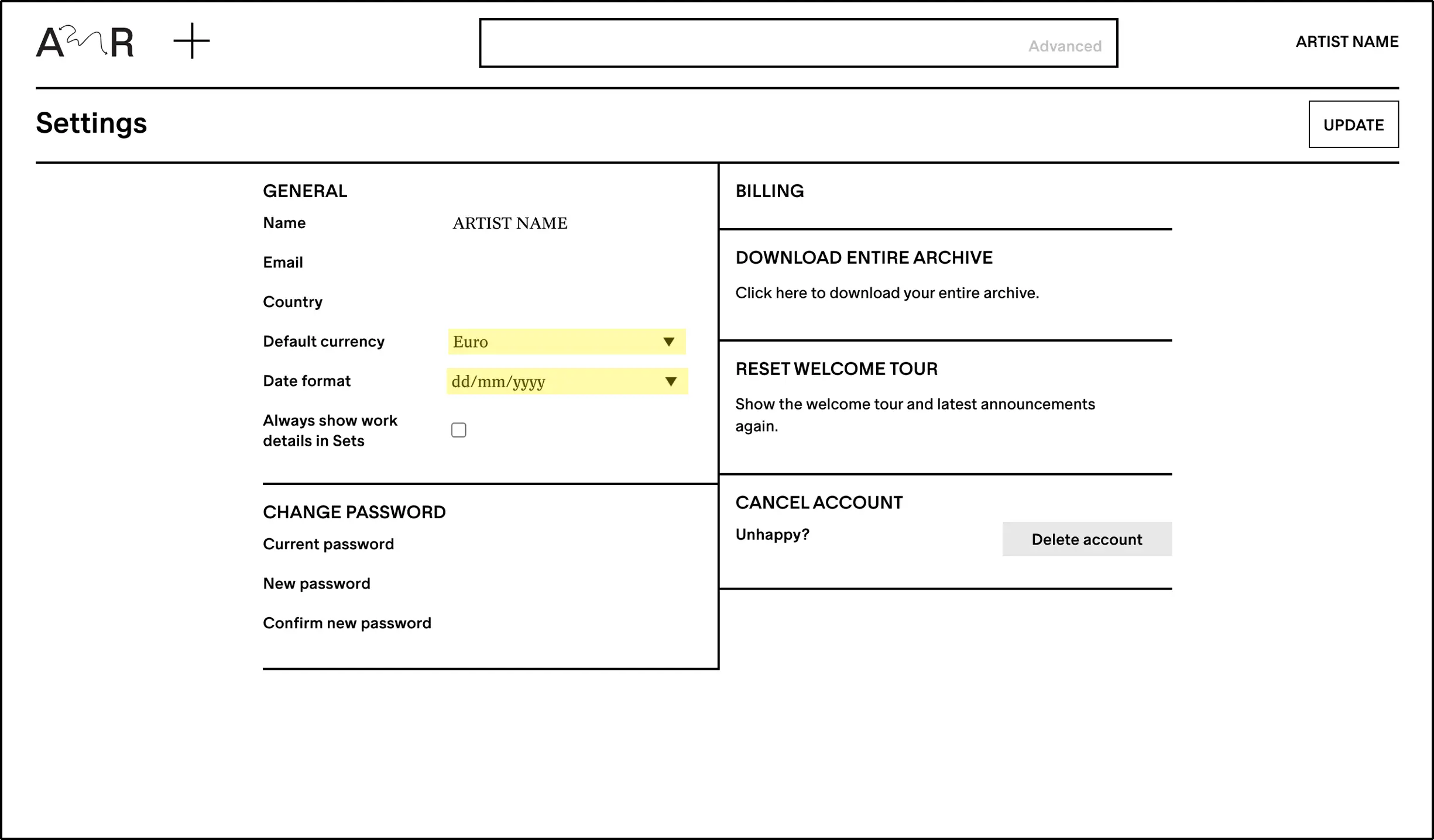What file formats can I upload?
Art Record accepts the following file types:
Images Panel
JPEG, PNG, TIFF, PDF, GIF.Videos Panel
MP4, MOV, AVI, WMV, MPG, MPEG, 3GP, FLV.Or, you can embed a video from Vimeo or Youtube.
Audio Panel
All audio file formats are accepted.Documents Panel
Any file type including those accepted in the other panels. If a file is not supported in another panel, simply upload it to the documents panel.Press Record
PDF, JPEG, PNG, TIFF as well as video files and embeds.Files can be added manually or by dragging and dropping files into the corresponding panels. Be sure to click SAVE in the top right corner of the record page after all files have been added.
Individual files can be up to 5GB in size.
We assume that for the vast majority of artists, 1TB will be sufficient space. However, we also offer affordable add-ons should you need additional storage. Let us know if you need more space.
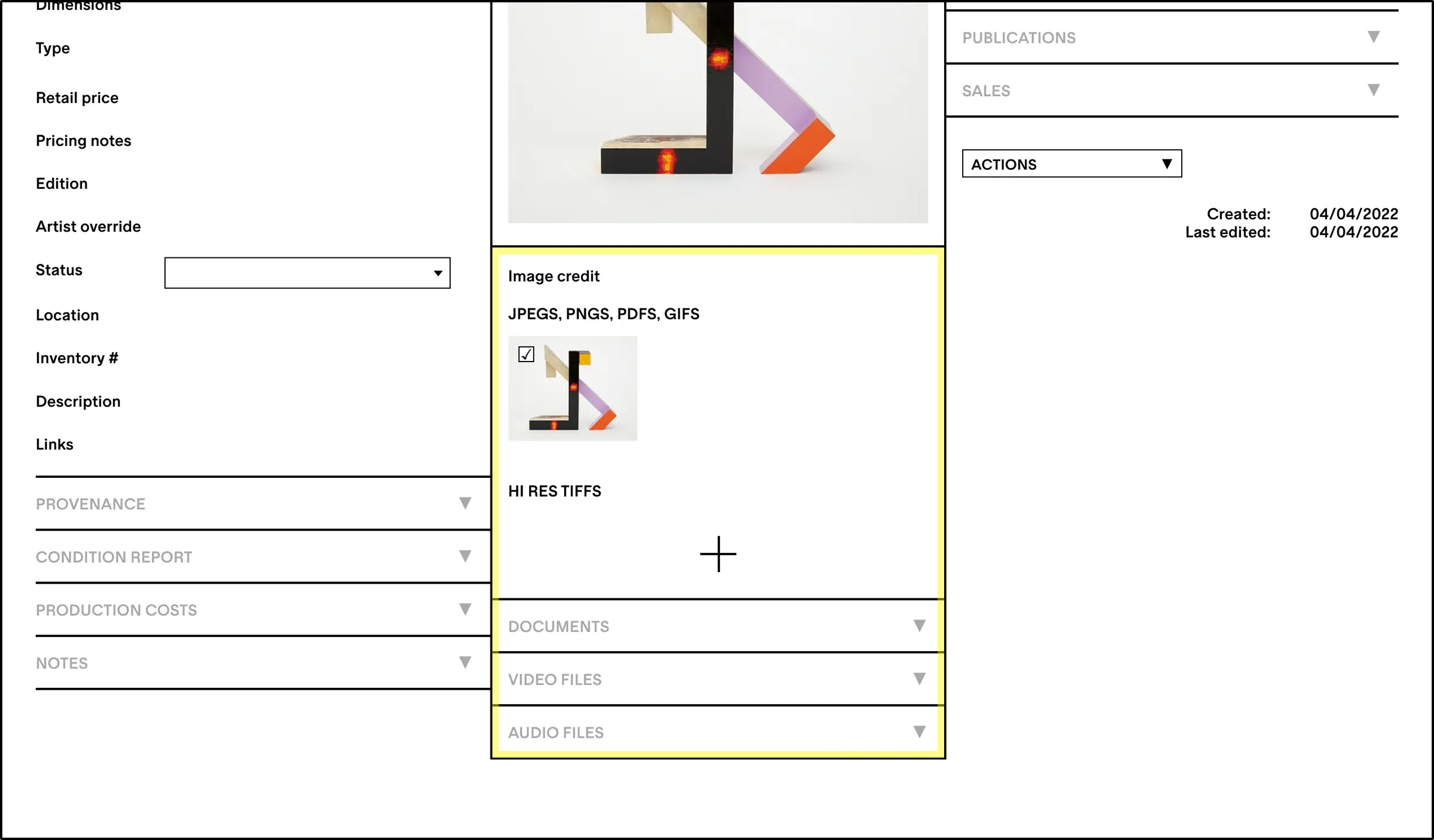
How do I download files stored in Art Record?
You can download files individually or as organized ZIP folders.
To download an individual image, hover over the thumbnail and select the ▼ download icon. It will be the original image that you uploaded, unaltered.
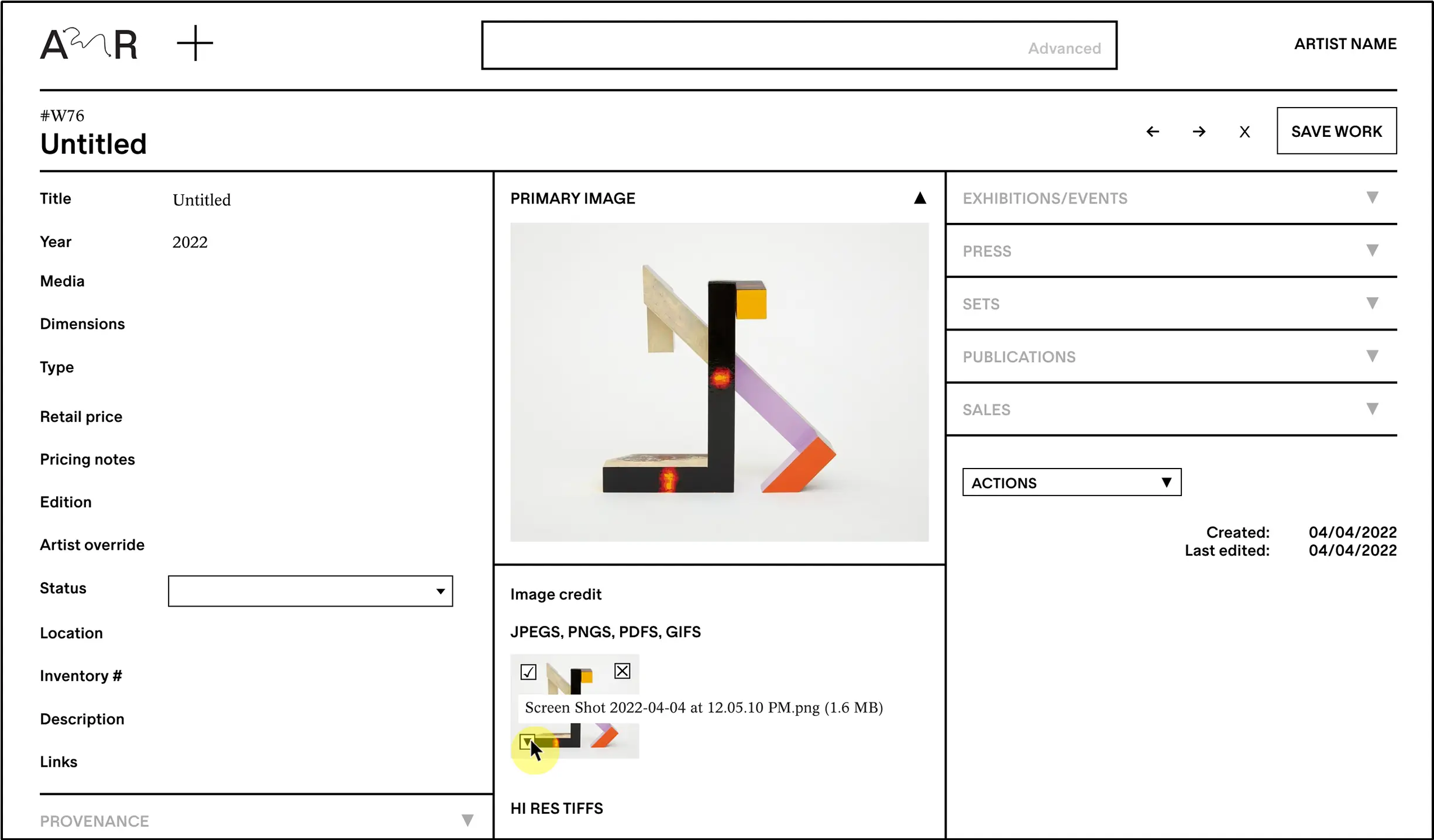
Or, click on an image and select the ▼ icon in the bottom right corner of the expanded image. Videos, audios and documents will download to your device when you click on the filename.
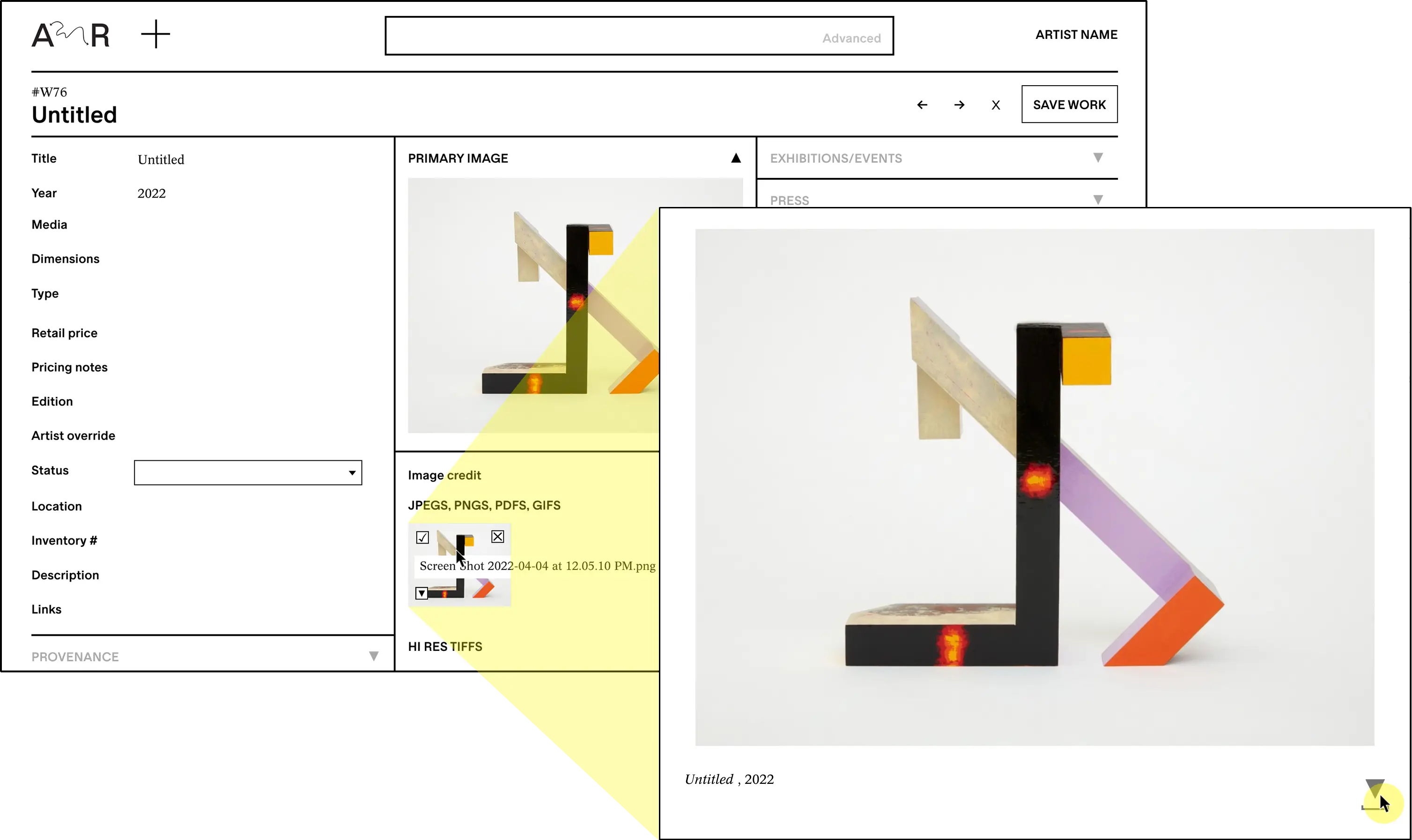
To download a ZIP of all files stored in a Work, Event, or Set record, open the action menu and select DOWNLOAD ALL FILES. A Set’s ZIP will contain the files for each of the records in that Set. Event downloads will include a PDF checklist of all included works. All ZIPs include a “Filename Captions” document which indexes filenames, Work information and thumbnails.
Files are not compressed in Art Record. Downloaded files will be the same quality as the originals that you uploaded.
How do I register a sale?
You can register a Sale from anywhere in Art Record by hovering over the + sign at the top of your screen and selecting SALE. You can link multiple works and documents to a single Sale.
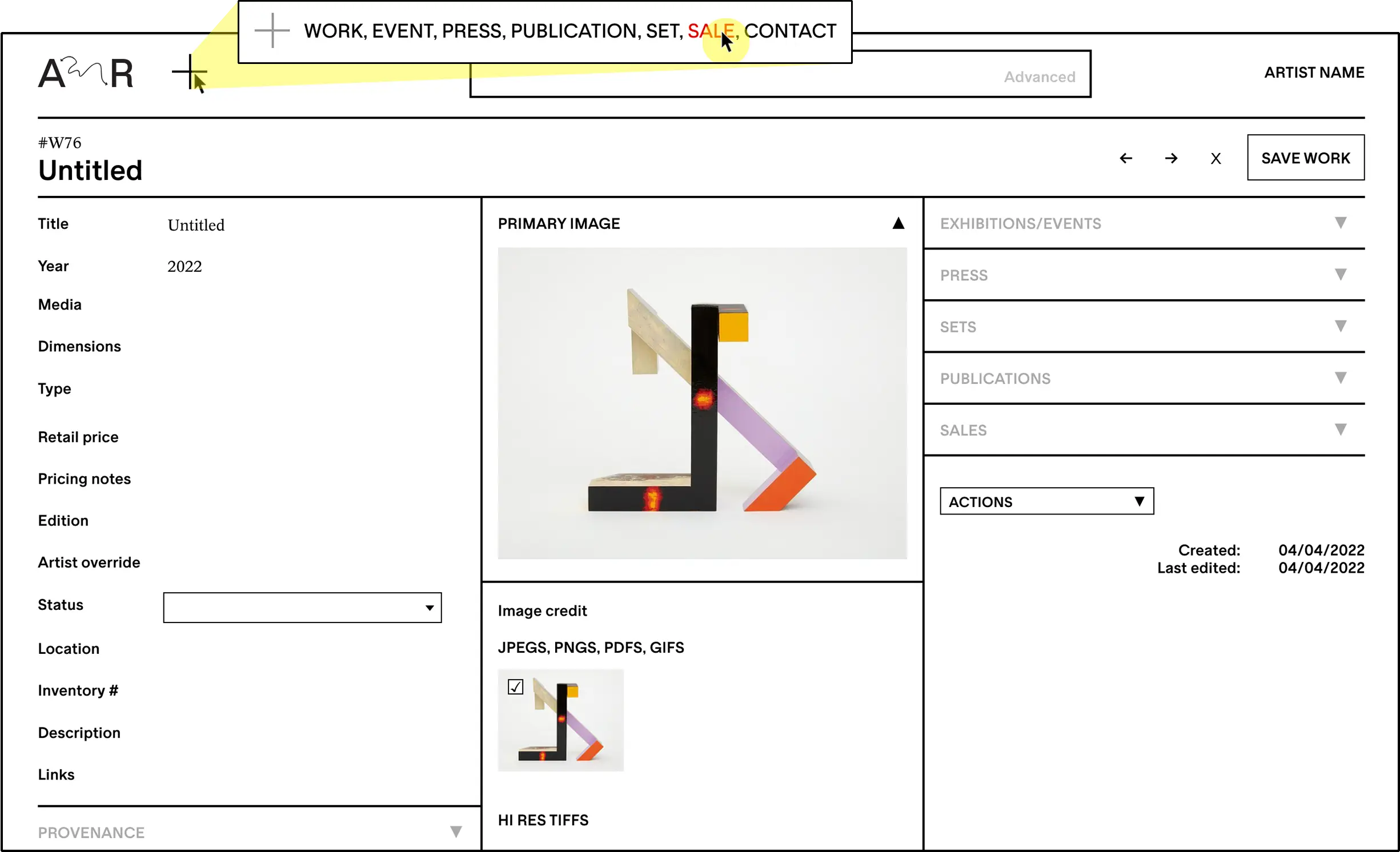
Or, you can create a Sale from inside a Work.
Go to the SALES panel to the right of your screen and select the + icon. This will open a dropdown menu.
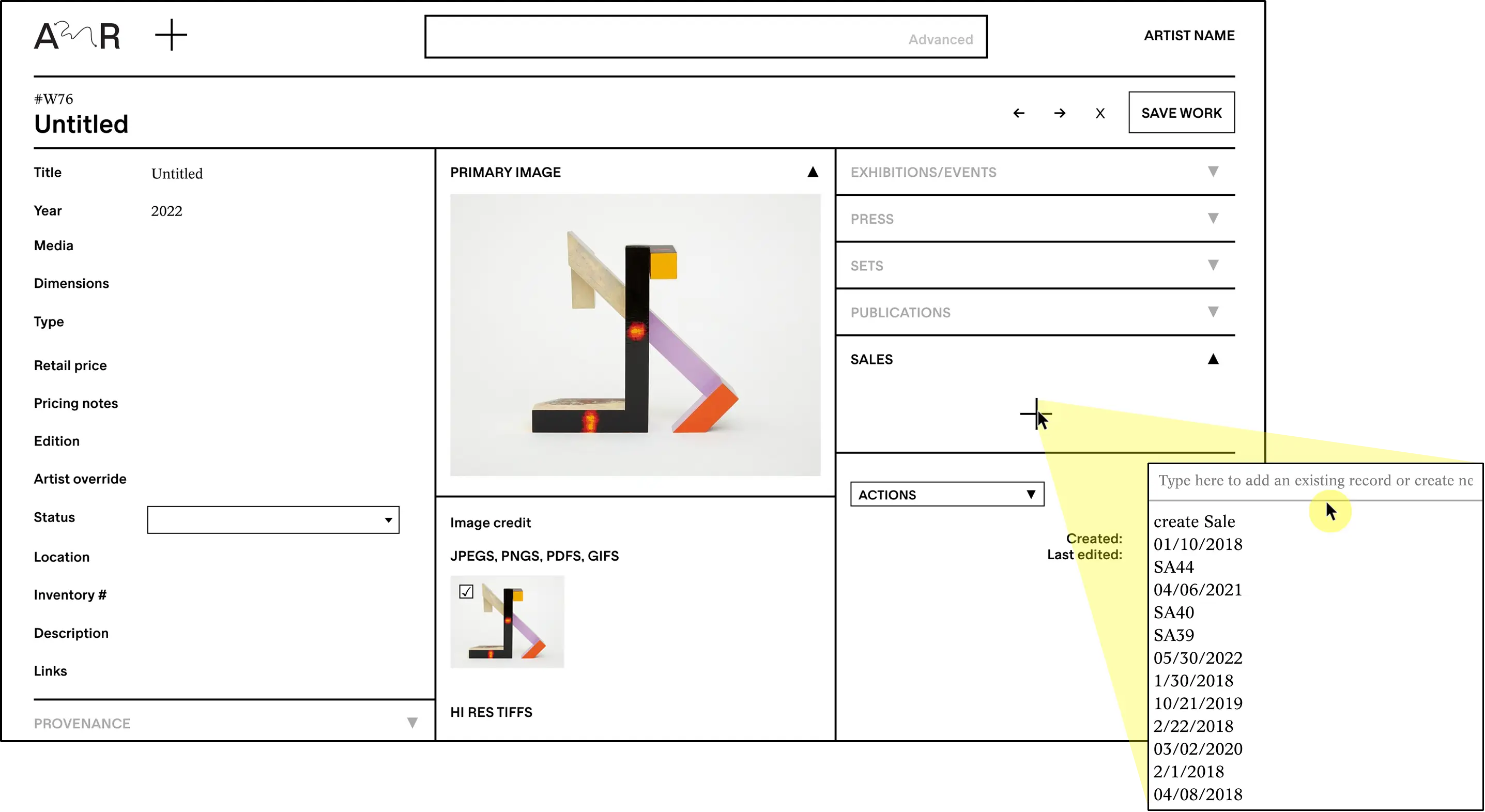
To add the Work to a new Sale, select “create Sale” from the menu. An automatic Sale ID # will be generated. Click on the ID # to open and edit the Sale record. Don't forget to save the Sale record.
To add the Work to an existing Sale, type the Sale ID #, Sale date or the names of any Works associated with the Sale into the menu bar. Select the Sale date or ID # to confirm.
Once a work has been sold, you can update the availability status of sold or loaned Works in the Status field on the left side of any Work page. Select an option from the dropdown menu or type in the menu bar to create a new custom status.
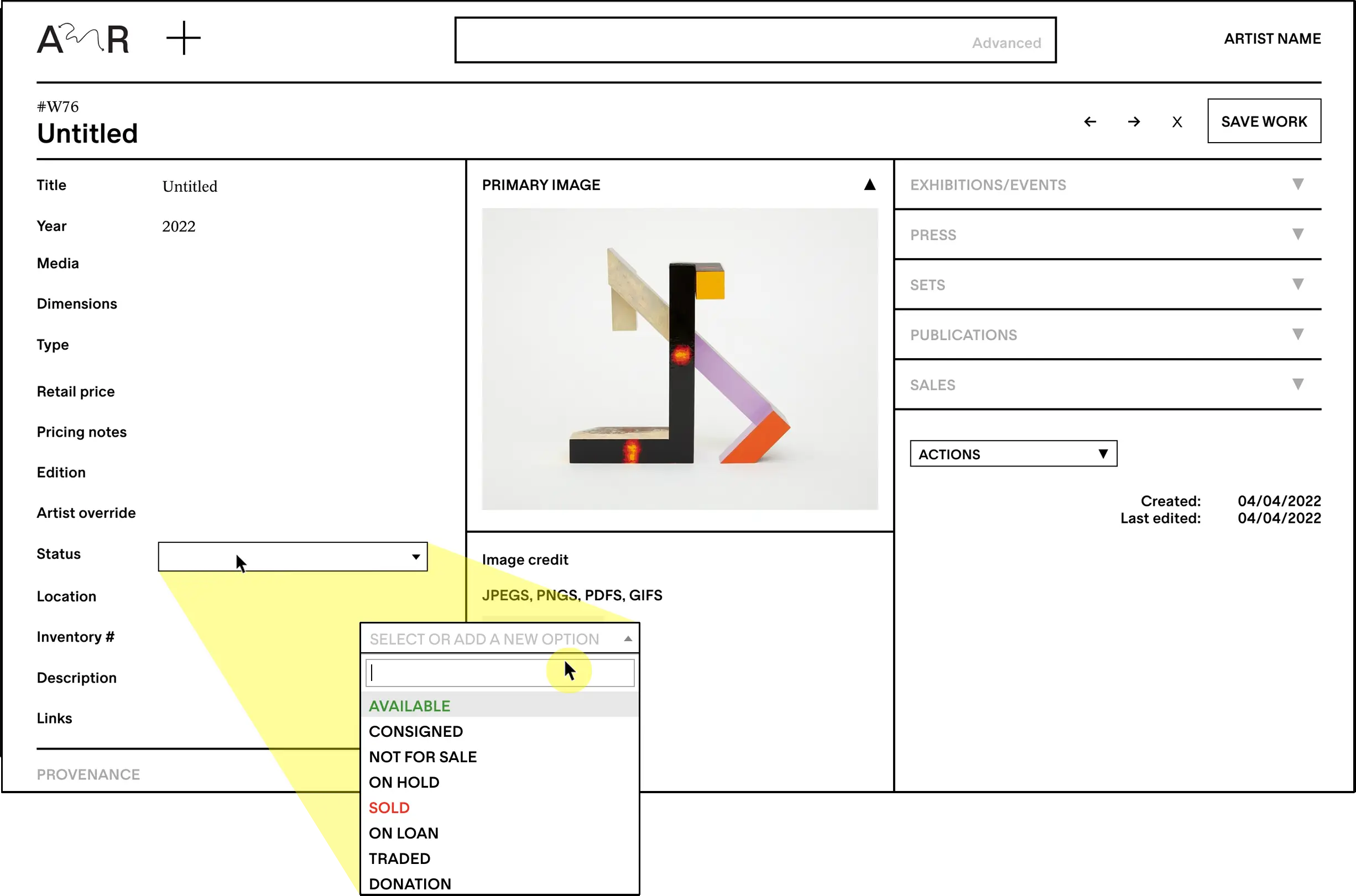
To see what works are associated with a particular owner, go to their contact page via the SOLD TO window in the Sale record or type their name into the sitewide search bar.
How do I note collaborative works, projects and exhibitions?
Use the Artist Override field to note collaborations with others.
If the main artist on the account (you) was involved, be sure to include your name as well. Names in that field will be added to captions for works and checklists for exhibitions/events.
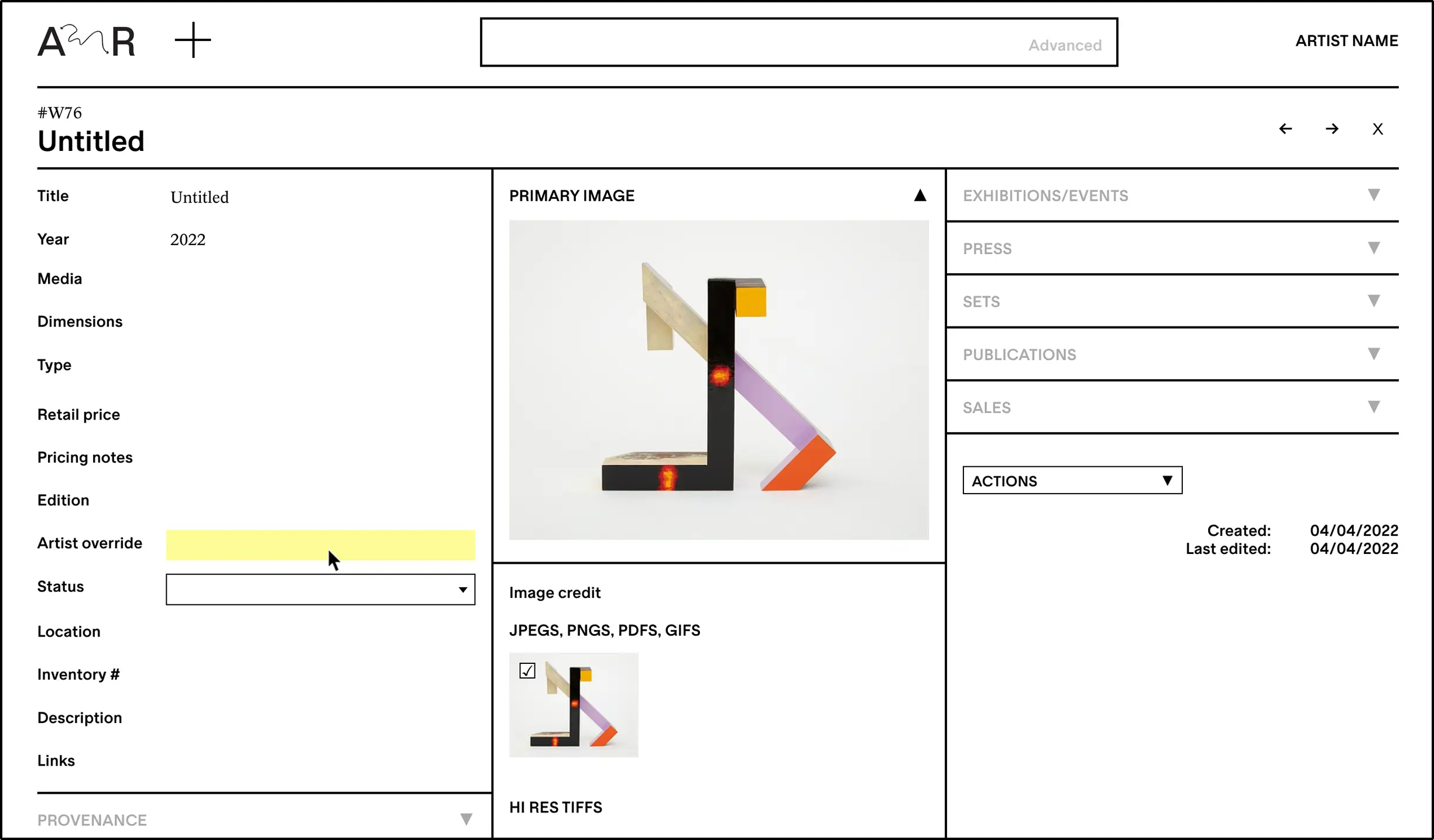
How do I handle editioned works?
In order to most accurately document editions, we recommend that you create a unique Work record for each edition. This will allow you to track them as individual objects.
*Note that it is also possible to link multiple sales to the same Work record and create unique edition numbers in the Notes field of each Sale record.
To create separate records for each edition, duplicate the original Work record:
Open the record and select DUPLICATE under the ACTIONS dropdown in the bottom right corner. Enter the amount of editions you would like to create and select OK.
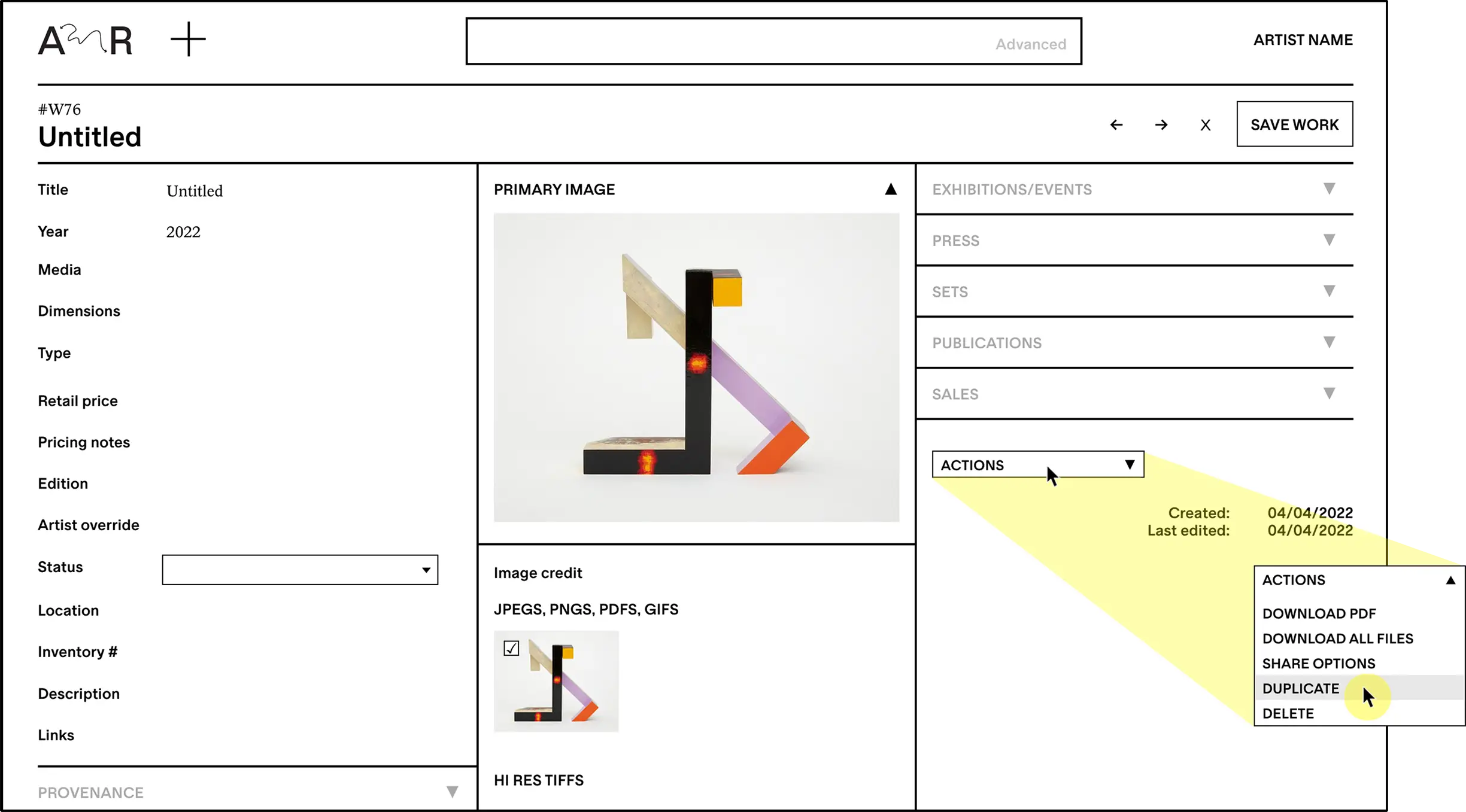
New editions will appear on your homepage with unique copy numbers added to the title. To specify edition names, open each record and modify the Title or Edition fields in the left-hand column. Information that you enter into the Edition field will always appear next to the title. Use the [left arrow] [right arrow] buttons in the upper right corner to quickly navigate between and edit edition records.
Duplicate records will have their own unique ID #. Edit the Location, Status, associations and anything else that may be specific to that edition. Learn more about ID #s.
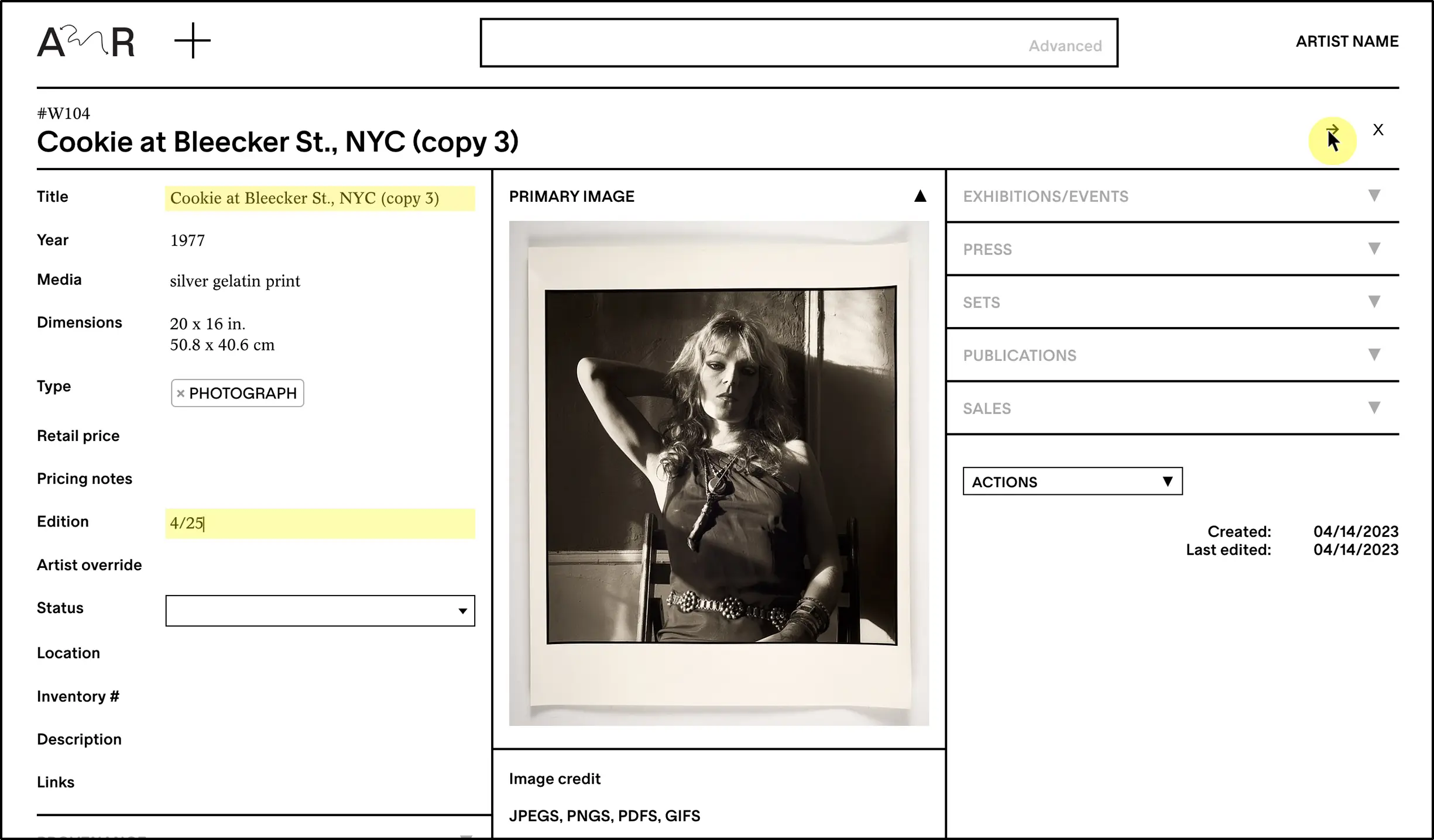
How do I edit individual image captions?
A default caption with Work information is automatic, but each image can also have its own caption. To edit individual image captions, click on the image thumbnail to expand it. From there, you can edit the text below the image. Click SAVE on the right side of the expanded window when your edits are complete. Captions will appear in checklists, preview PDFs and ZIP downloads.
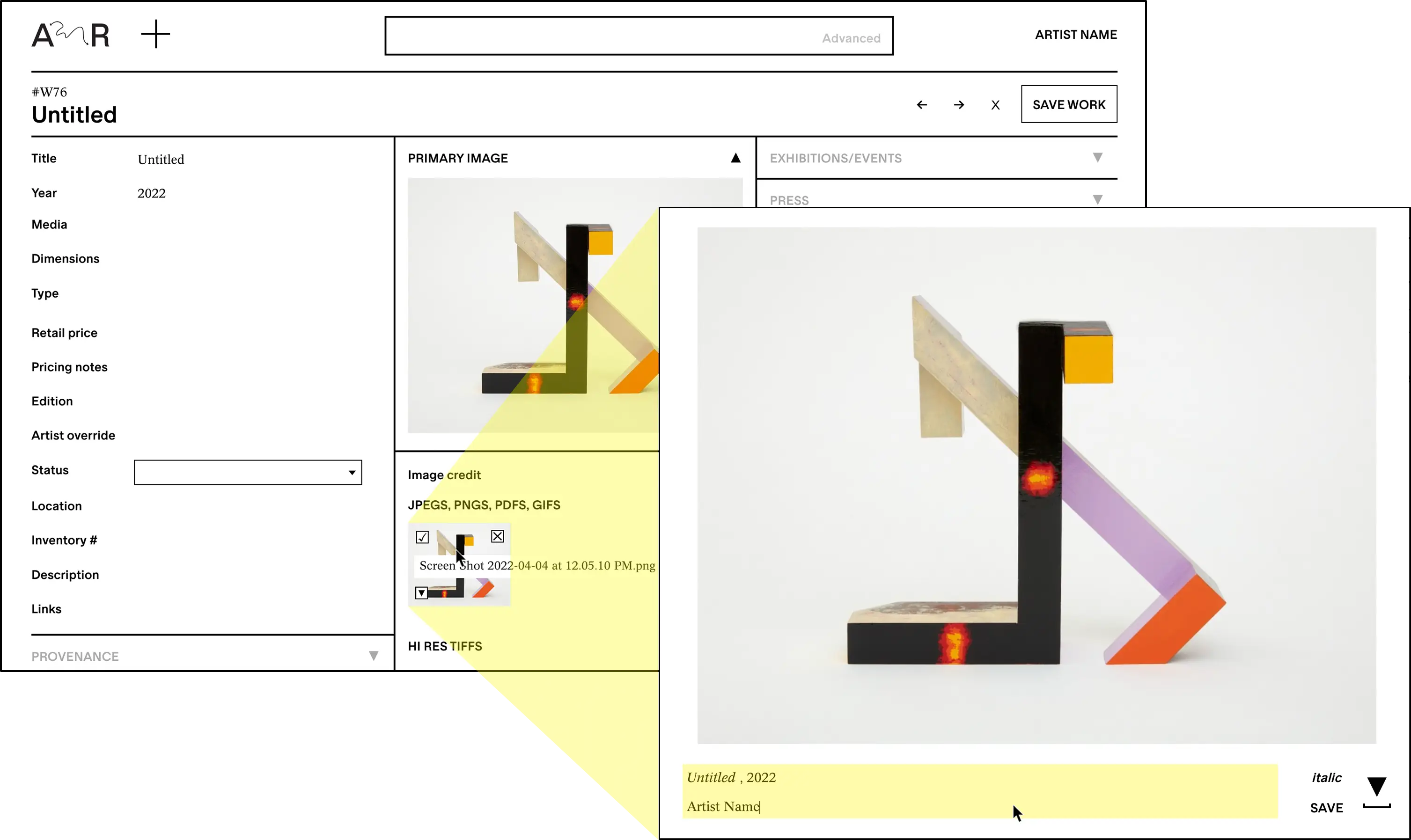
Can I add works in bulk?
While Art Record does not allow you to manually add works in bulk, we offer data migration as a service. If you would like to add a small or large number of works in bulk, send us a spreadsheet and any associated files and we will promptly give you a fair quote for the migration.
How do I change date format and currency?
You can modify the default date format and currency in your settings page. Art Record offers support for European and American dating formats and crypto and cash currencies. Learn more about customizing your preferences.