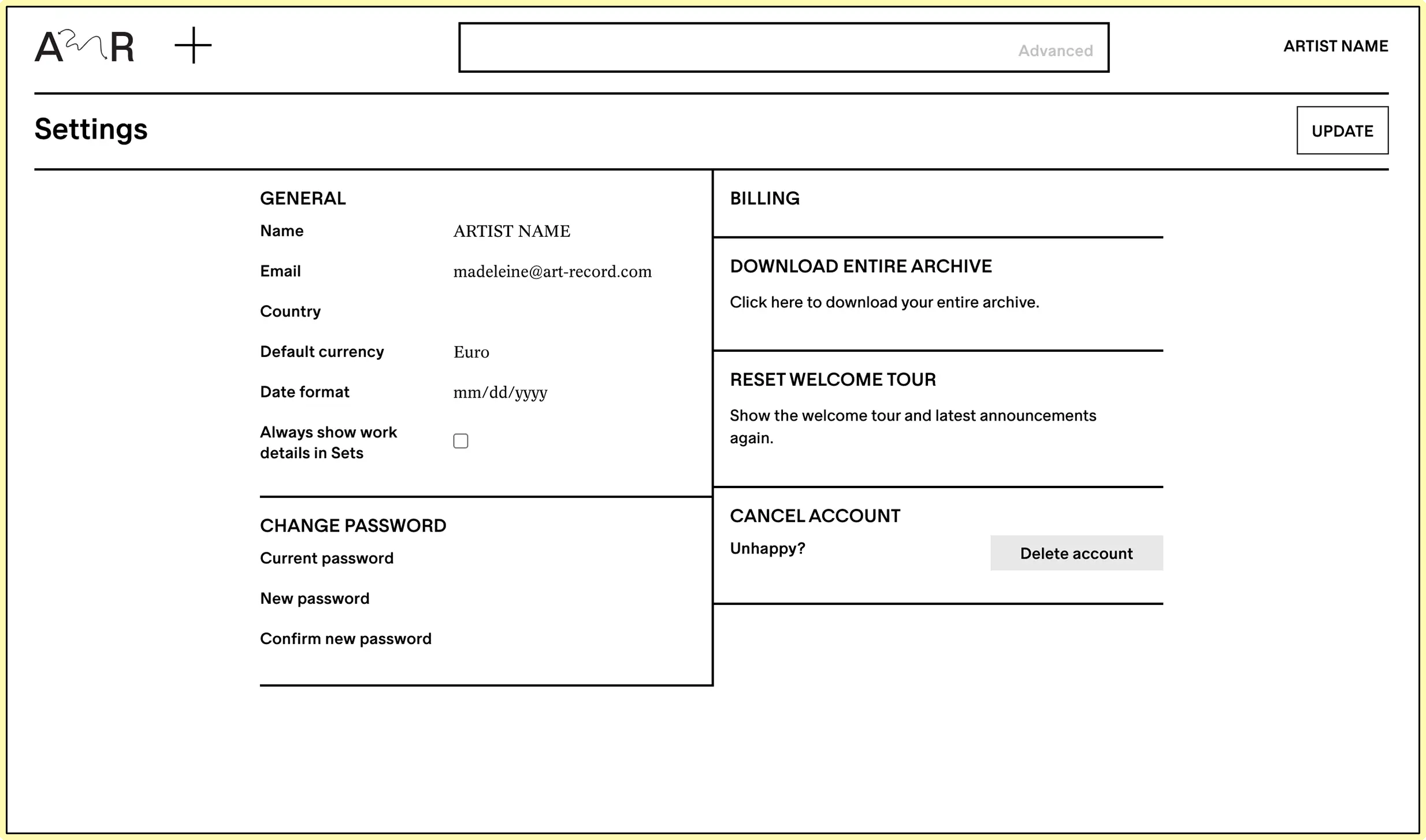Sets
A Set is simply a grouping of records. Below are some possible uses for sets.
- A series of related works
- A selection of works and/or exhibitions to share with a gallery, curator, press person, collector, researcher etc.
- Works to offer to a collector
- Multiple installation versions of a work that require separate records
- An ongoing multi-part project
- Any number of administrative uses (for example, a group of works that need documentation)
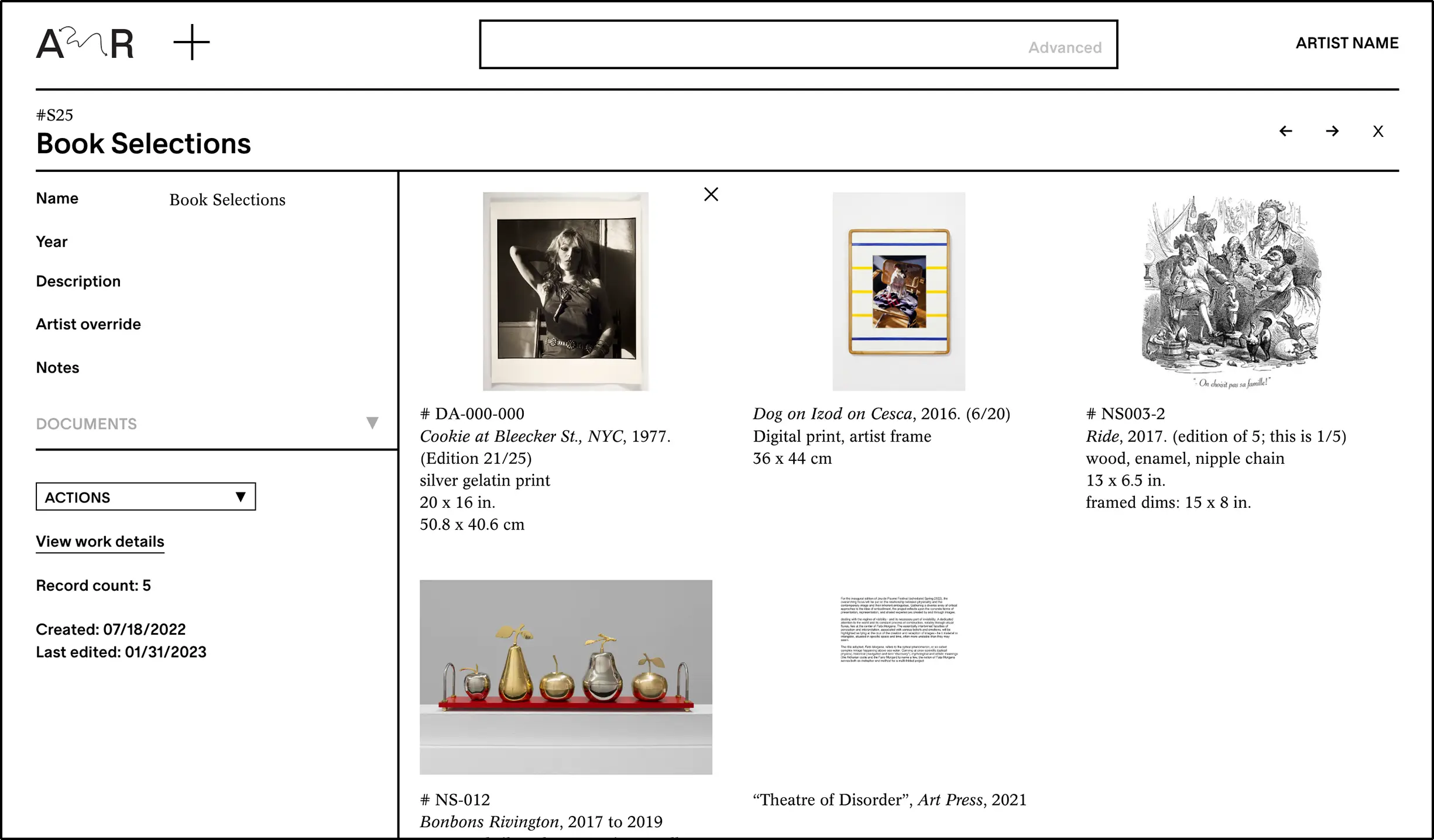
You can reorder records in your Set and instantly download a PDF of its contents, which will grab the primary image and caption from each of the records included in that Set. The Set’s title and description will be visible on the PDF’s first page.
You can view the Set as a list by clicking ACTIONS and BROWSE THIS SET.
Please note that Sets cannot exceed 200 records. If they are over 200 records in size, reordering the items and generating PDFs will not work.
Learn how to share a set here.
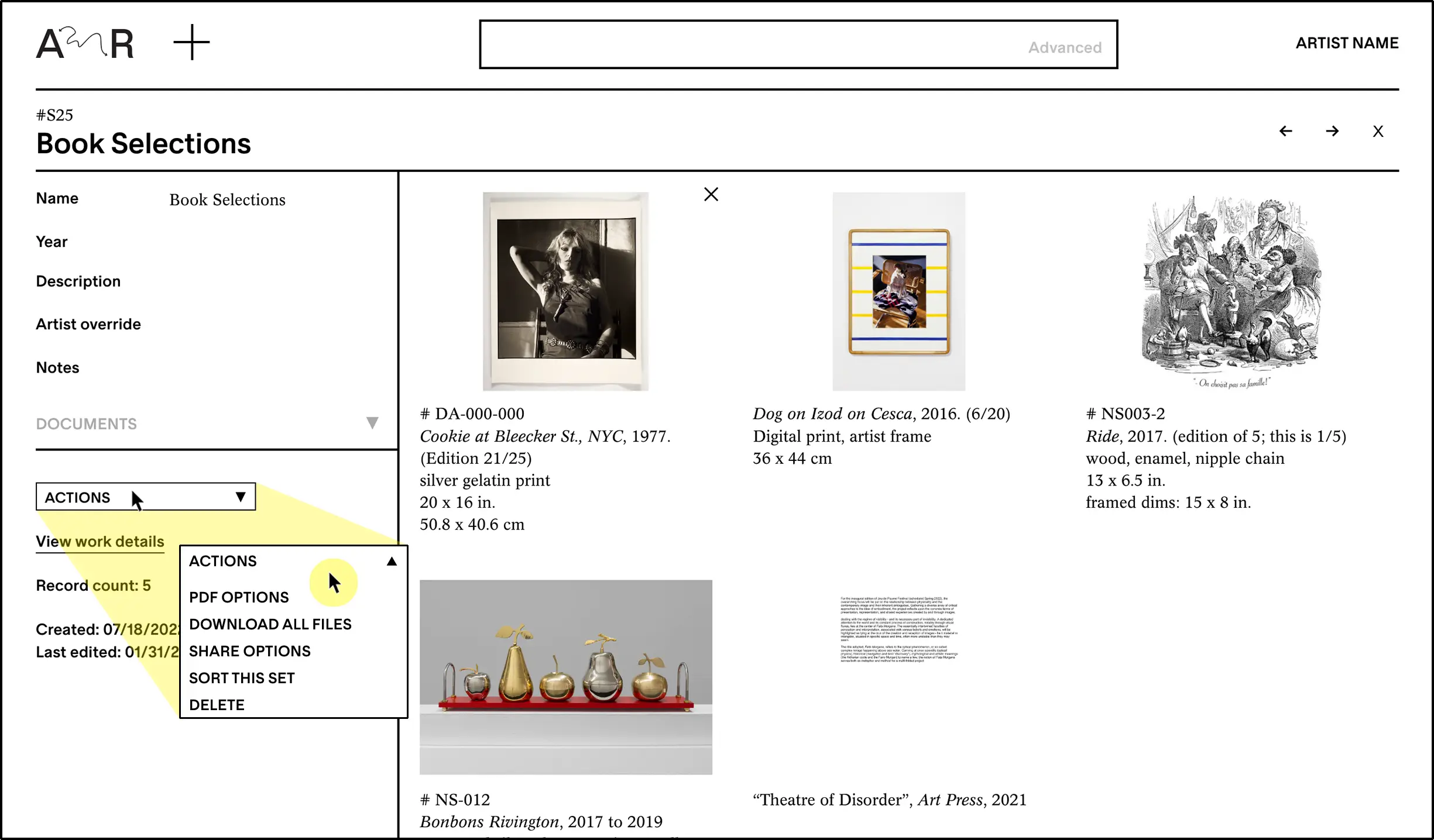
Bulk editing
Bulk editing lets you quickly edit, delete, share, or organize multiple records at a time. Start by selecting records from your homepage and clicking on the (...) icon at the top of the list.
Click BULK UPDATE WORKS to apply universal updates to your selected records. Select a field and follow the instructions to add to, replace or edit existing field text.
You can bulk update the works in a set by clicking ACTIONS and BROWSE THIS SET, to view the set as a list.
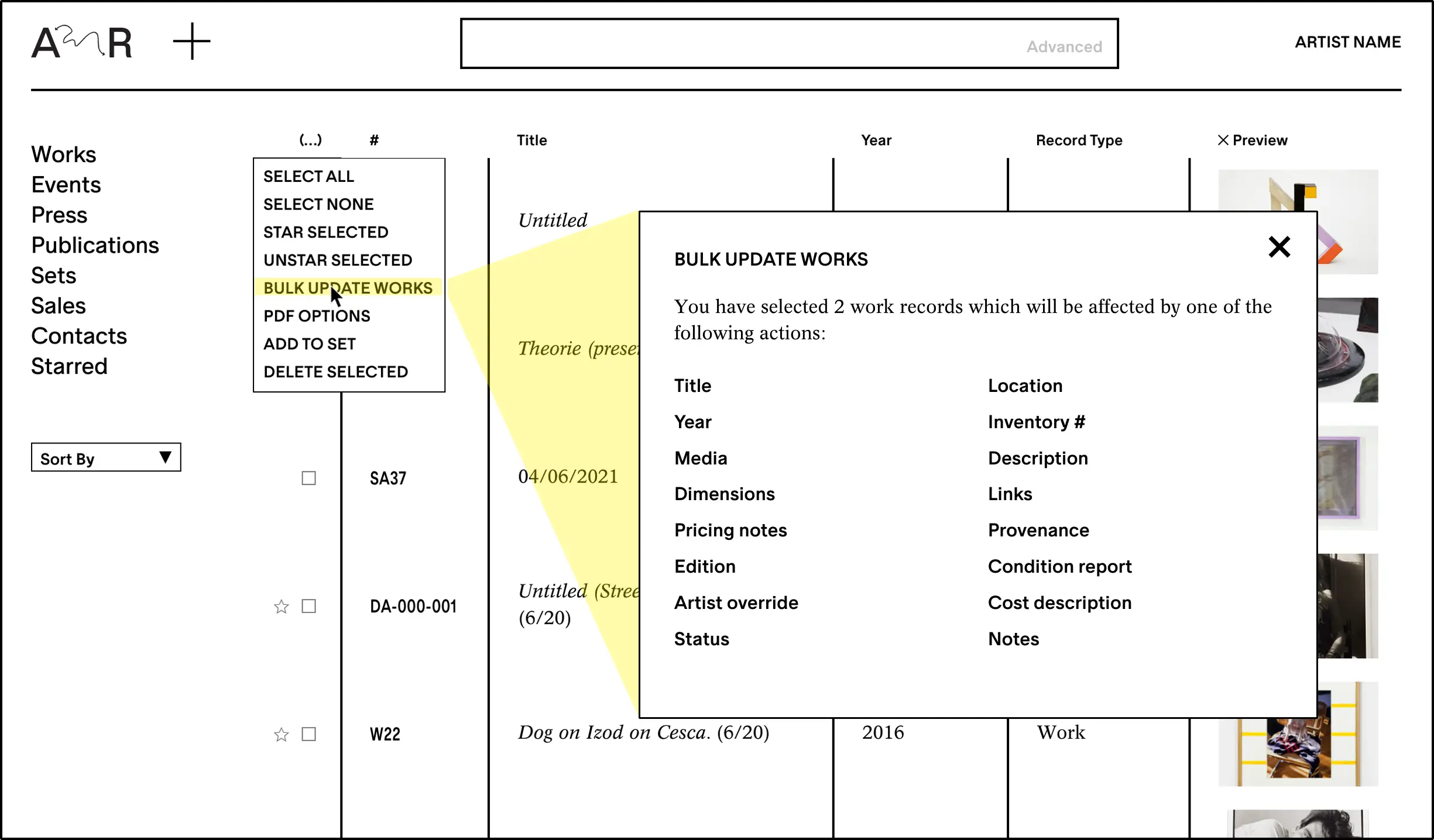
Click PDF OPTIONS to download a checklist or preview of your selected records. You may select the details you would like to include in the PDF. When you have finished, click DOWNLOAD PDF.
Click ADD TO SET to organize the selected records into a group. Type in the search bar to add works to an existing Set or to name a new Set. See a list of all your Sets by selecting SETS in the left-hand navigation bar. Learn more about Sets here.
Click STAR or UNSTAR SELECTED to assign or remove a “star” from your selected records. Stars are helpful for temporarily gathering records while navigating the site. Learn more about Stars here.
Record sharing
Works, Exhibitions and Sets can be shared in Art Record. To share a record, open the ACTIONS menu in the bottom right corner of the record and select SHARE OPTIONS. Select the fields and file types you want to include when you share. When you are done, select GET SHARED LINK to create a link and COPY to add the link to your clipboard.
Share links will not expire unless you delete the record. Any changes you make to the fields you opted to share in will be reflected in the share links. Empty fields will always be hidden. If you remove works from a Set, they will also be removed from the share link. You can make multiple, different share links for each record adapting the fields you want to share as needed each time.
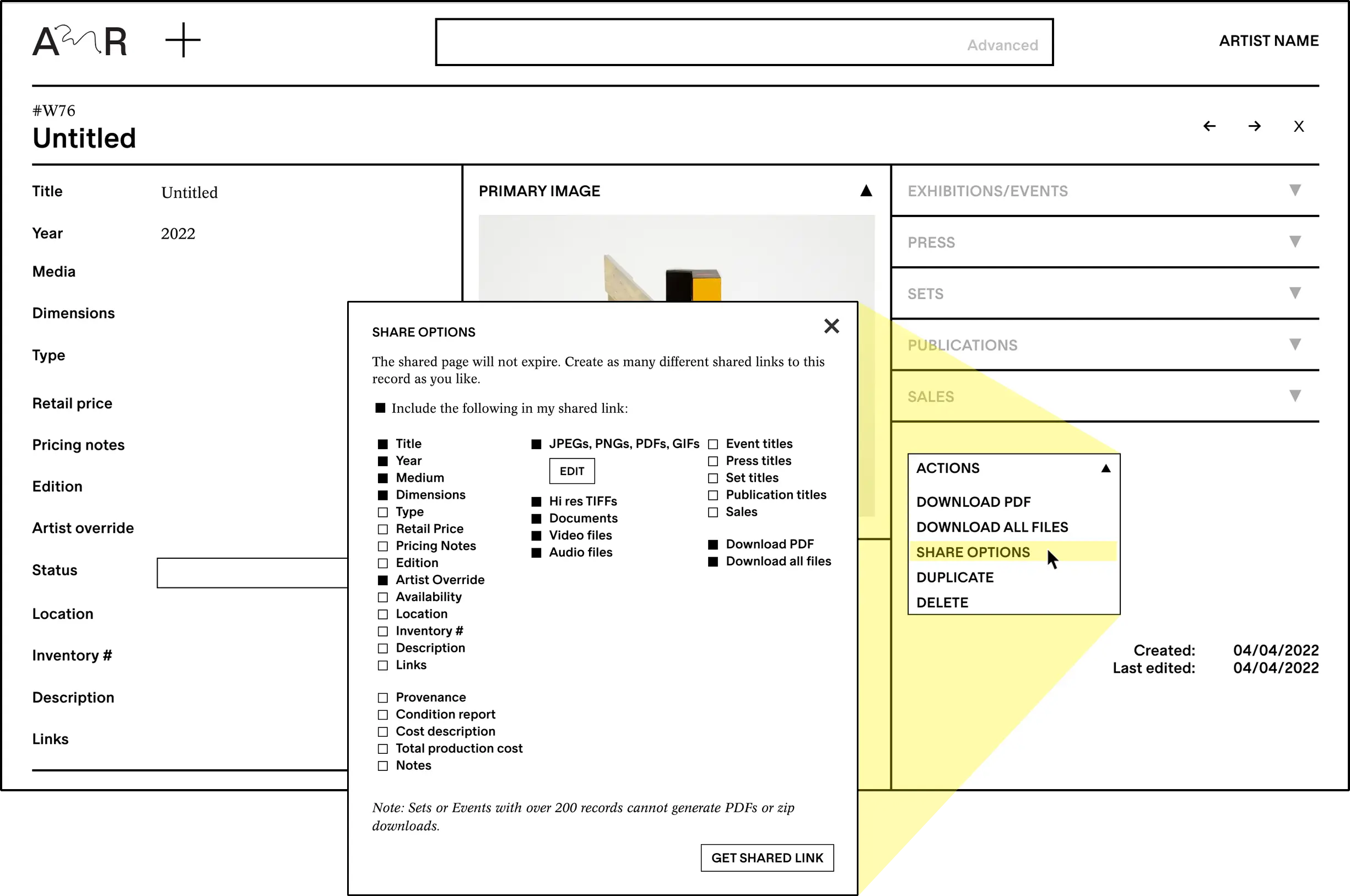
ID # and Inventory #
Each record is given a unique ID # by Art Record’s system. These begin with the characters W, E, P, PUB, S, or SA, depending on the type of record (Work, Event, Press, Publication, Set, or Sale). The ID # appears in the top left of each record page and cannot be changed.
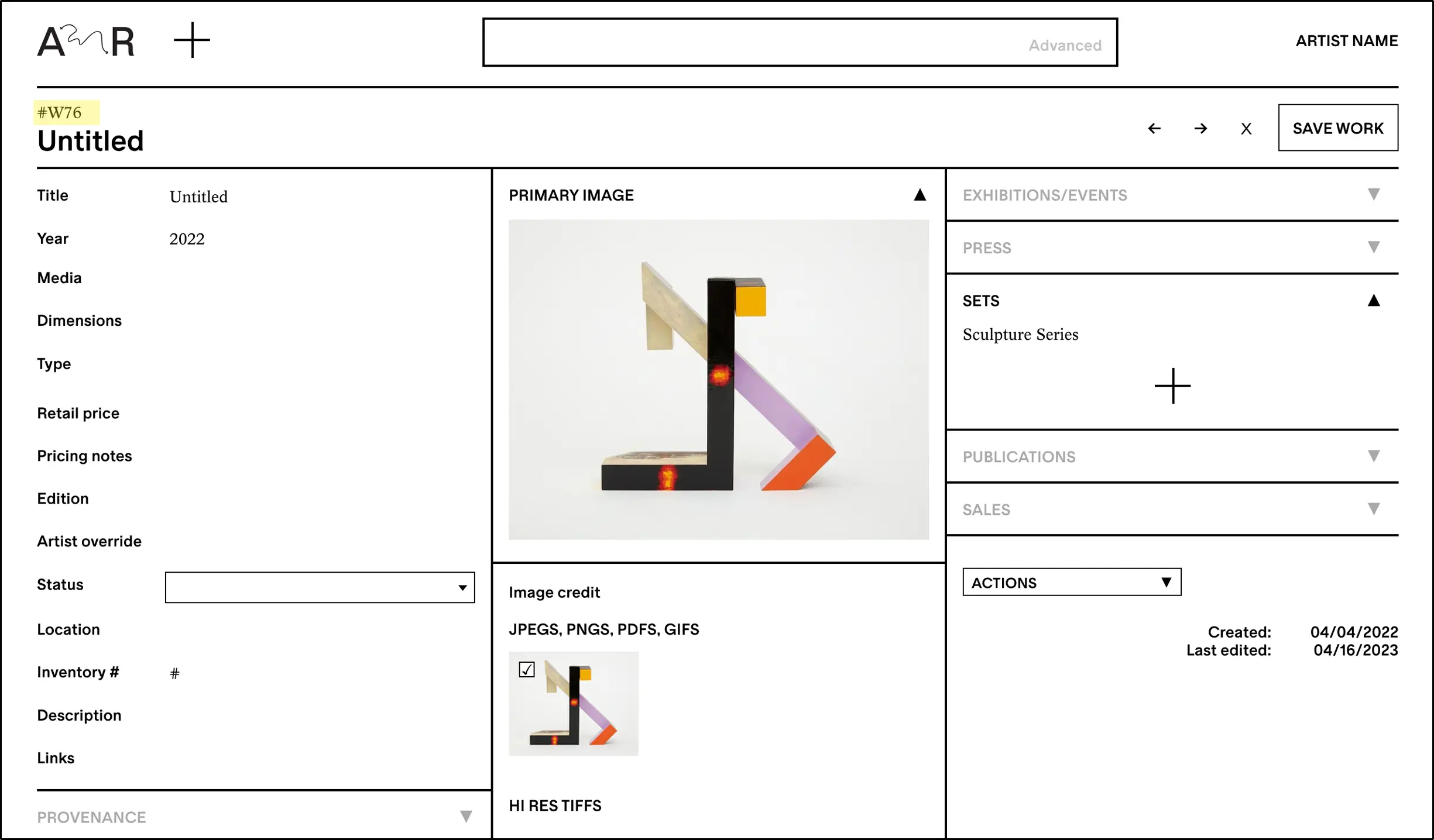
You can create a custom Inventory # for any Work record. When you modify a record’s Inventory #, your screen will show a preview of the most recently created Inventory #. This is helpful when establishing consistent naming conventions across your archive.
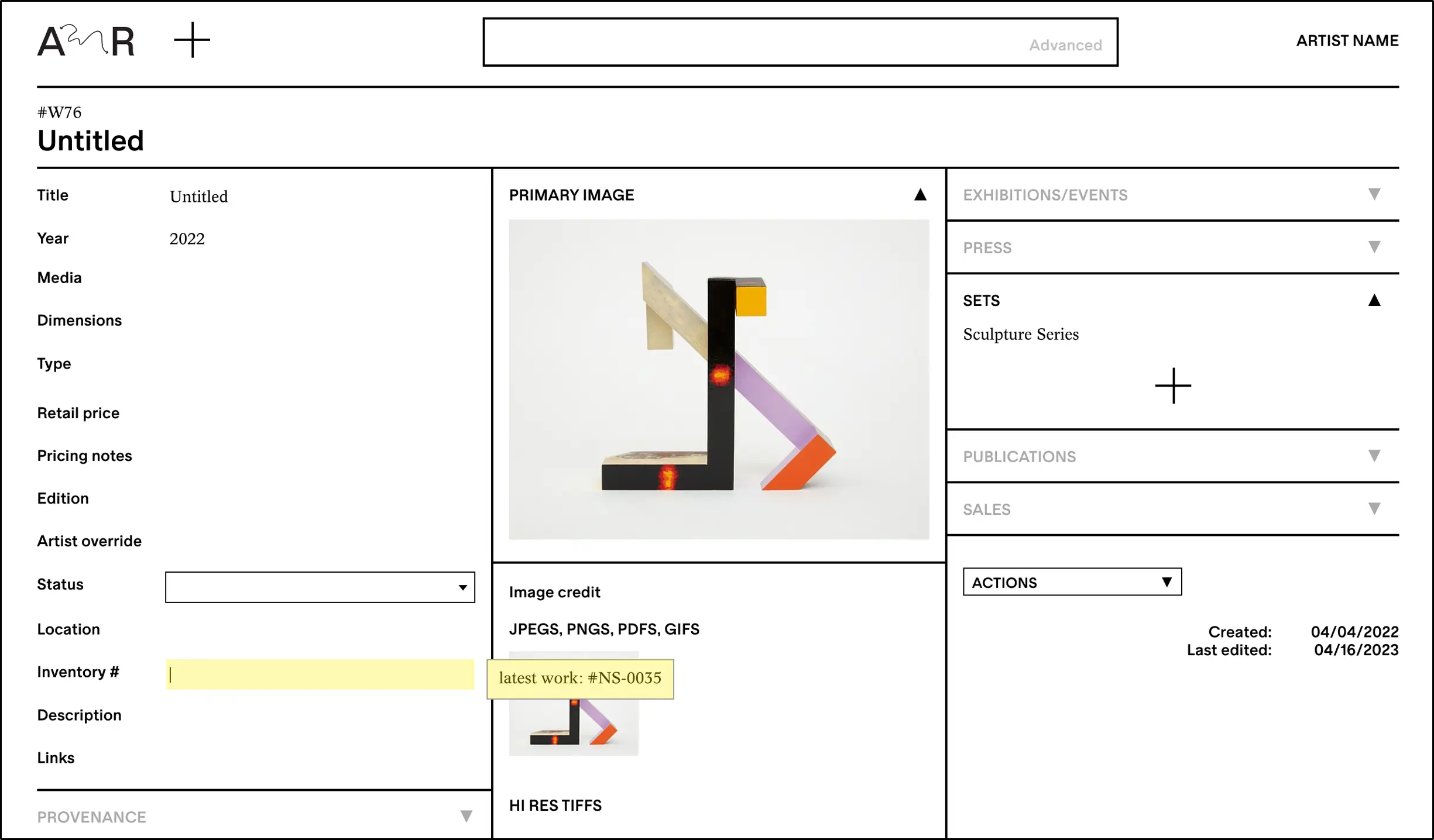
You can sort lists of records by Inventory / ID by using the SORT BY dropdown on the left-hand side of your homepage. Sorting by Inventory / ID sorts first by Inventory #, and then by ID # for works that have not been assigned an Inventory #.
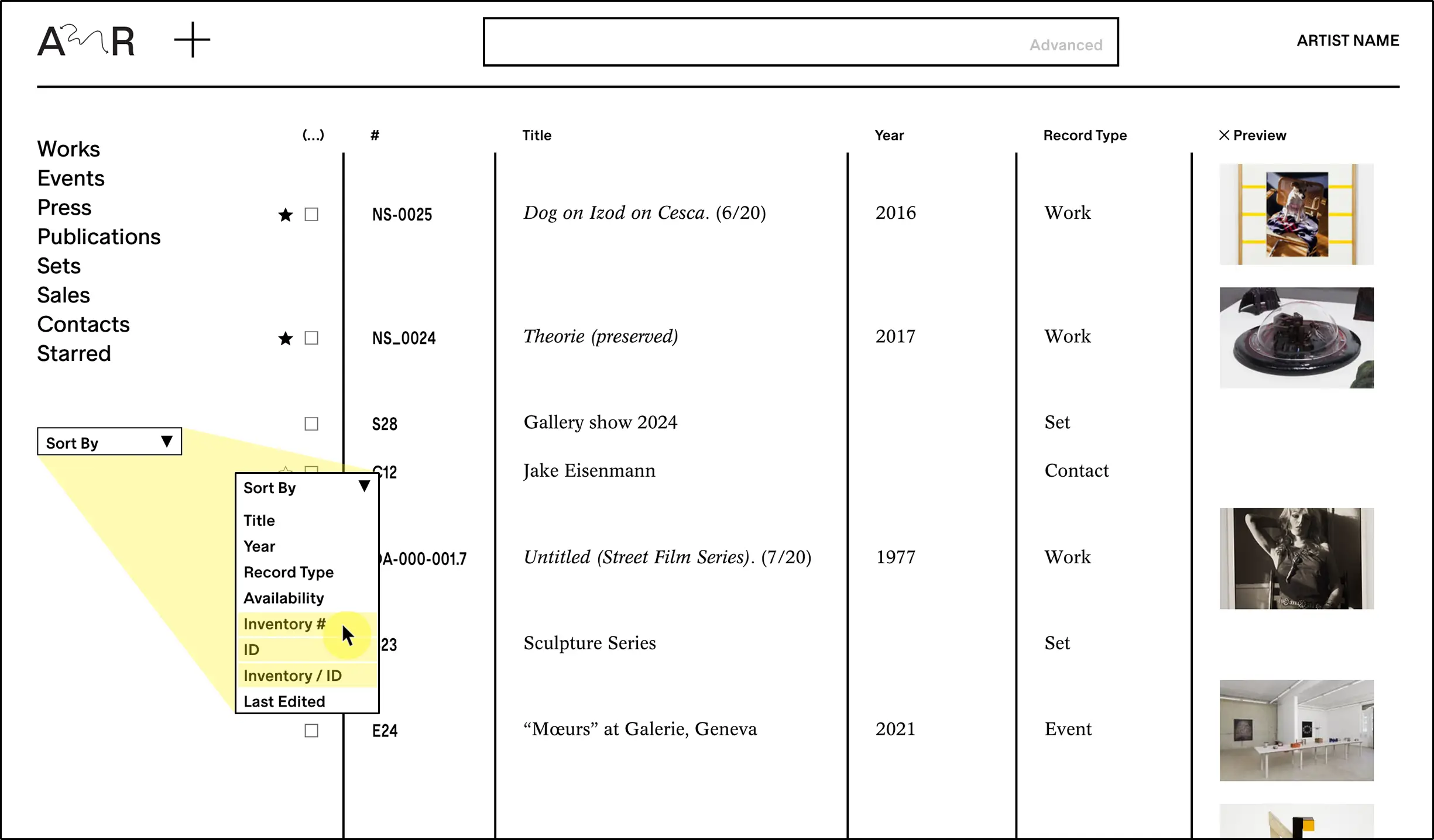
Custom types and statuses
Each account comes with a default set of artwork types (field name: Type) and availability statuses (field name: Availability). You can add as many custom types or availability statuses as you need.
Type: Each Work can be assigned one or multiple types.
Availability: Choose from the default availability statuses or create your own to better reflect your workflow. One per Work.
Once set up, you can use the advanced search to filter works by specific type and/or availability status.
Stars
You can “star” Works or Contacts to quickly gather them as temporary lists while working in Art Record. Click on the star on the left side of any record on your homepage to assign it a star. To view your selections, click STARRED in the left-hand navigation bar.
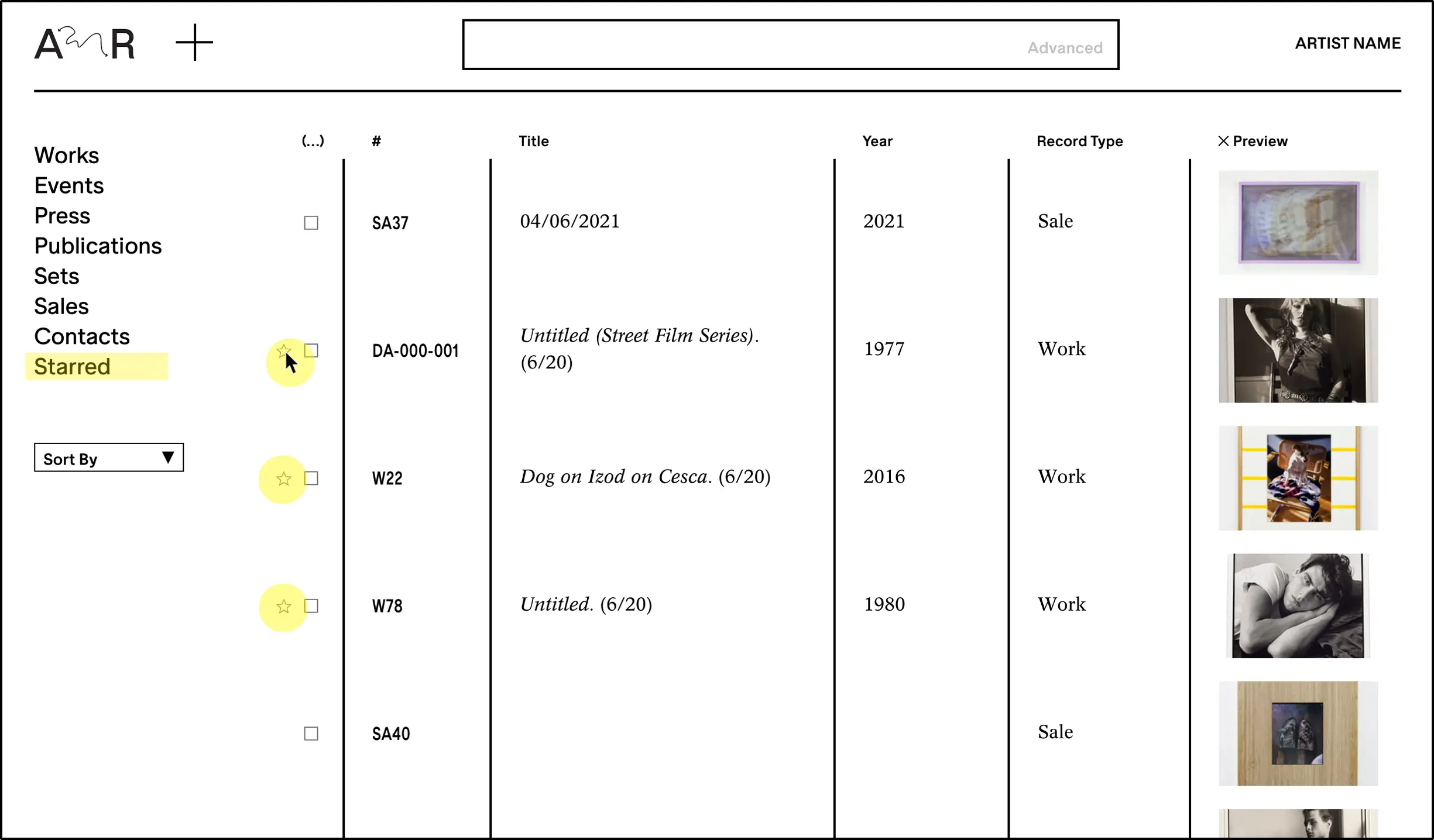
View options
Lists of records can be condensed for faster navigation or expanded to show thumbnail preview images. Click on the PREVIEW button in the upper right corner of your homepage to switch between view options. Click #, Title, Year, etc. to sort by those columns.
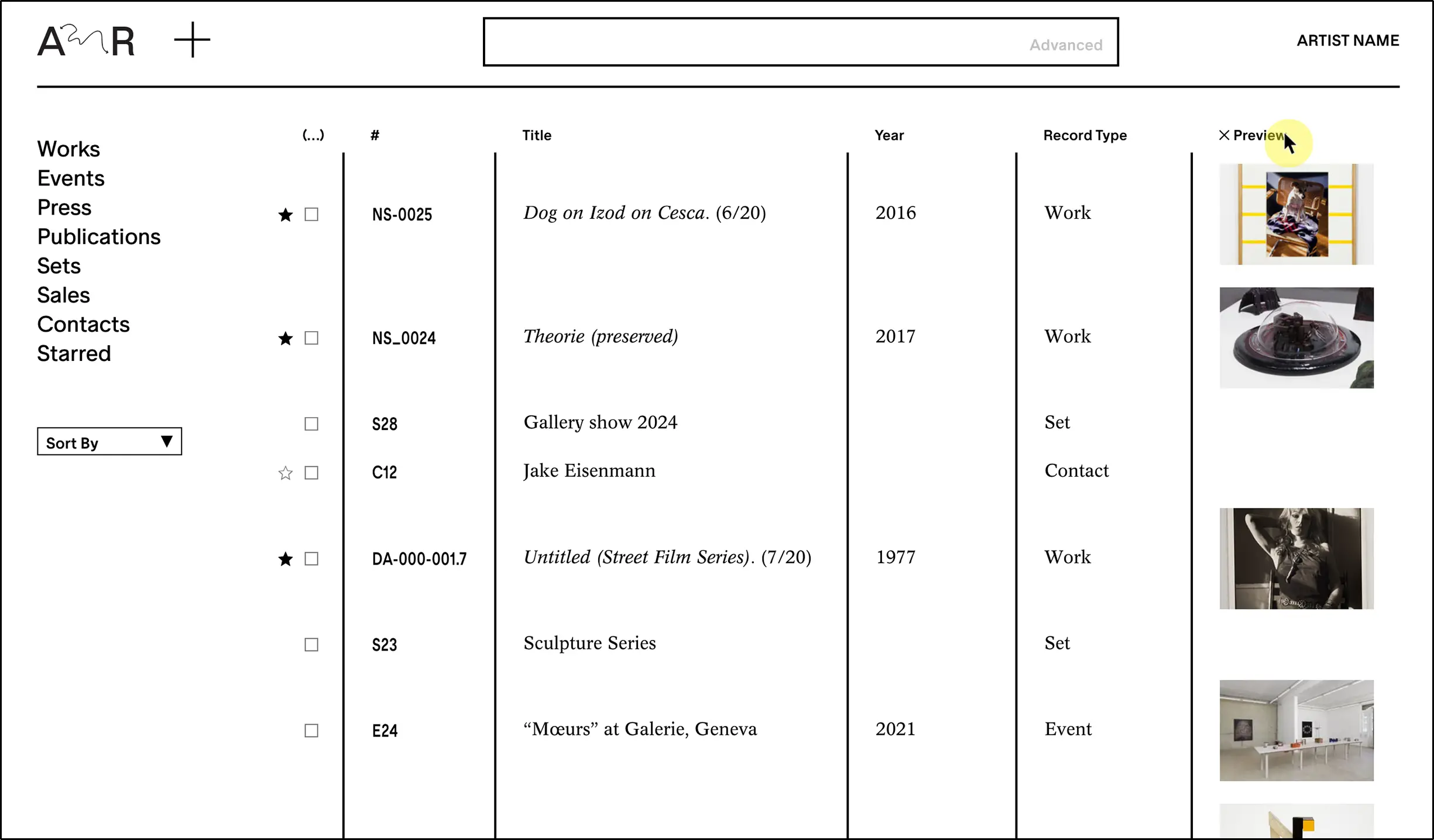
Settings page options
In your account settings page, there are several useful actions you can take.
Select a default currency for all prices in your account. You can still override the default in individual records later.
Select your preferred date format: mm/dd/yyyy or dd/mm/yyyy
Choose to show work details in Sets by default (currently, work details refer to the Location and Status fields).
You can choose to ‘RESET WELCOME TOUR’ as a reminder of the main features of the site. This is also helpful if someone new joins your team.
‘DOWNLOAD ENTIRE ARCHIVE’ will prepare a ZIP file that you can store as a local backup in addition to the backups that Art Record stores. It will contain spreadsheets of all your records, as well as links to the images.